What if you could describe your ideal customer segment in plain English and have AI instantly build it for you? Salesforce’s Einstein Segment Creation transforms this possibility into practice, eliminating the need for SQL queries or complex filter navigation. The key to unlocking its full power lies in strategically integrating your own unique data sources and combining them with the data that Salesforce Marketing Cloud collects natively.
Let’s explore how to make Einstein work seamlessly with your specific business context.
What is Einstein Segment Creation?
Einstein Segment Creation is a generative AI feature within Salesforce Marketing Cloud and Data Cloud. It empowers marketers to define audience segments using natural language prompts. Instead of manually setting filters or writing SQL queries, you can simply describe your desired audience—for example, “Leads in the United States who have opened an email in the last 30 days”—and Einstein will generate the corresponding segment criteria for you.
How It Works
- Accessing the Feature: Navigate to the Segments section in Data Cloud or the Campaigns page in Marketing Cloud.
- Creating a Segment: Click on “Create with Einstein” and enter a description of your target audience in the chat interface.
- AI Processing: Einstein interprets your prompt, queries the unified dataset, and generates a segment based on your criteria.
- Review and Activation: You can review, edit, and activate the segment for use in your campaigns.
This AI-driven approach simplifies and accelerates audience segmentation, making it accessible even to those without technical expertise.
What Happens After You Enter a Prompt?
Once you submit your natural language prompt to Einstein Segment Creation:
- Einstein processes your intent using NLP, maps the entities in your prompt (like job title, email clicks, geography) to actual data fields in your unified dataset.
- A visual segment definition is generated, showing:
- Filters and logic Einstein used
- Source data sets referenced
- An estimated segment size
- You can review and tweak this segment before finalizing. Add or modify filters, exclude groups, or refine the logic.
- You also get a preview of segment membership — a sample list of contacts or accounts that match the criteria.
After approval, the segment appears in Data Cloud > Segments, and if your environment is connected to Marketing Cloud, you can sync it for use in journeys, campaigns, or dynamic audiences.
The Three-Step Flow for Using Custom-Data-Enhanced Segments
To successfully use AI-powered segments in Marketing Cloud based on enriched customer data, follow this three-step process:
- Step 1: Send and aggregate data into Data Cloud
Unify and enrich customer data from CRM, product systems, and behavioral sources within Data Cloud. - Step 2: Create the segment in Marketing Cloud
Use Einstein’s natural language interface to describe your audience and automatically generate a segment definition. - Step 3: Activate and sync the segment to Marketing Cloud
Push the refined audience from Data Cloud into a Marketing Cloud Data Extension for use in campaigns, journeys, or personalization workflows.
This seamless flow bridges advanced segmentation logic with campaign execution, allowing marketers to act on deep insights without complex technical steps. Let’s explore these individually.
Step 1: Getting Your Data into Salesforce Data Cloud – The Right Way (Establishing the Foundation)
This is because even though the UI for segment creation resides within Marketing Cloud, the actual process of segment building happens in the Data Cloud. The process of adding additional data to customer profiles within the data cloud isn’t just a technical step—it’s the foundation of every intelligent segment Einstein will build for you. Here’s how to approach it strategically. What Kind of Data Are We
What Kind of Data Are We Talking About?
When we say “your own data,” we mean any first-party information that gives insight into your customers or prospects. This could include:
- CRM data: Names, email addresses, phone numbers, lead source, account hierarchy, opportunity stages.
- Behavioral data: Email opens, clicks, website visits, event registrations, mobile app usage.
- Transactional data: Purchase history, subscription renewals, cart abandonment, refund requests.
- Offline data: Call center logs, store visits, surveys, loyalty programs.
- External data: Third-party enrichment data, ad campaign metrics from platforms like Meta or Google Ads.
Connecting Your Data Sources
Salesforce provides multiple ways to bring this data into Data Cloud:
- Native Connectors: Integration with Salesforce products like Sales Cloud or Service Cloud.
- Marketing Cloud Integration: Sync data extensions from Marketing Cloud Engagement.
- APIs and Batch Uploads: Push data from external systems or data warehouses.
- Cloud Storage Connectors: Automate ingestion from AWS S3, Google Cloud Storage, or Azure.
Structuring and Updating the Data
Unless you are already using a separate customer data platform where user profile data is aggregated uniquely under a single record, you will also need to perform essential data preparation steps before additional data can actually be used. You will also need to ensure that changes in source data from legacy systems are continuously synced into the Data Cloud.
Note: If you update data in Data Cloud, the predictive scores and AI-driven segment membership will update after the next scoring and segment refresh.
Step 2: Create the Segment in Marketing Cloud
Once your data is unified within Data Cloud, it’s time to create your segment using Einstein:
- Open the Campaigns tab in Marketing Cloud or go directly to Segments in Data Cloud.
- Click “Create with Einstein”.
- In the chat interface, describe your desired audience in plain language (e.g., “Finance managers in Canada who clicked on a webinar invite email last month and have not booked a demo”).
Einstein interprets the prompt using natural language processing, identifies matching data attributes, and auto-generates a segment with filter logic and size estimates. You can preview the list, tweak filters, and finalize the segment—all without writing SQL.
Step 3: Sync Data Cloud with Marketing Cloud
After finalizing your segment in Data Cloud, make it campaign-ready:
- Go to Data Cloud > Segments
- Locate your new segment and click Activate
- Choose Marketing Cloud Engagement as the destination
What gets synced is not all the raw data from your CRM, product systems, or external sources. Instead, Salesforce sends a refined audience list—the result of your segment definition. This includes:
- Identifiers like SubscriberKey, email address, or contact ID
- Select enriched fields needed for personalization (e.g., job title, region, trial status)
- Only the data that’s required for segmentation or campaign logic
This data appears in Marketing Cloud as a Data Extension, which can then be used in:
- Journey Builder (as entry criteria)
- Email Studio (for targeting and personalization)
- Mobile Studio (for push/SMS)
The full customer profile and unified data remain in Data Cloud, allowing Marketing Cloud to act on the intelligence without duplicating all the underlying information.
This ensures your AI-powered segment is fully actionable inside Marketing Cloud workflows while keeping your data infrastructure clean and scalable.
Dynamic Segment Syncing
Once a segment has been activated and synced to Marketing Cloud, its membership can be kept up-to-date—but only if you configure it accordingly. Salesforce allows you to choose from:
- Real-time sync: Automatically updates the Marketing Cloud Data Extension as soon as membership changes in Data Cloud.
- Scheduled sync: Refreshes segment membership at regular intervals (e.g., hourly, daily).
- Manual sync: Requires the user to manually re-activate the segment to refresh the audience.
If you’re using real-time or scheduled sync, changes in customer data, such as a trial beginning, a demo being booked, or a change in job role, will trigger an automatic update to segment membership. As a result, the corresponding Data Extension in Marketing Cloud Engagement will reflect the updated audience without requiring manual intervention.
However, if the segment was exported as a static list (manual sync), the Data Extension remains frozen in time. You’ll need to re-run and re-sync the segment to reflect changes.
Real-Life Segment Example: B2B SaaS Marketing Use Case
Company Profile
A B2B SaaS company sells enterprise workflow automation tools. Their primary customers are large organizations, and they use a mix of free trials, product-led growth (PLG), and account-based marketing (ABM).
Target Segment: “Engaged Mid-Funnel Accounts from Healthcare Sector in North America, Focused on Primary Care Providers and Medical Reps”
Why This Segment?
The marketing team wants to focus on accounts that have shown buying signals but haven’t converted. Sales is prioritizing the healthcare vertical in the US and Canada with a focus on a specific sub-audience: Primary Care Providers (e.g., GP surgeries) and Medical Representatives selling into these practices. The goal is to accelerate deals by precisely targeting these influential decision-makers.
Example Prompt to Einstein:
“Companies in the healthcare sector based in North America where at least 2 contacts have clicked on a product tour email in the last 30 days. Only include primary care providers or medical representatives selling to them.”
What Data Might Already Exist in Marketing Cloud?
- Email interaction data (opens, clicks)
- Subscriber metadata (title, company, country)
- Campaign membership (nurture journeys)
- Basic industry tags (if imported manually)
Additional Data That Strengthens This Segment:
Data Point | Example Field | Why It Helps | Where It Might Come From |
Industry | industry from CRM | Filters for healthcare accounts | Salesforce Sales Cloud, third-party enrichment |
Audience Type | audience_type field | Excludes non-target roles (e.g., procurement) | Enrichment sources, firmographic data, CRM |
Region | country, region | Targets North America only | Subscriber profile, CRM |
Product Trial Status | trial_status = active | Includes trial users | Product analytics tools (e.g., Mixpanel, Pendo) |
Demo Booking Status | demo_status = false | Excludes sales-engaged leads | CRM (Sales Cloud), Sales activity logs |
Engagement Level | Web visits, email clicks | Prioritizes active accounts | Marketing Cloud Data Views, Web Analytics |
How Einstein Uses This Data
When a marketer enters a natural language prompt, Einstein:
- Parses “healthcare” and filters based on industry
- Identifies niche roles using audience_type (e.g., PCPs)
- Identifies location from country
- Pulls click and open activity from _Click and _Open data views
- Checks trial activity from custom fields or DEs
- Excludes accounts with demo_status = true
The result is a smart segment like:
Filters:
- Industry = Healthcare
- Audience Type = PCP
- Country IN (US, Canada)
- Trial Status = Active
- At least two contacts clicked a product tour email in last 30 days
- Demo not booked
Einstein may also suggest enhancements like:
- “Would you like to filter by company size?”
- “Should I prioritize users with high product usage scores?”
What to Watch Out For: Common Pitfalls in Segment Creation
While Einstein Segment Creation dramatically simplifies the audience-building process, it’s not without its practical challenges. Here are key pitfalls to be aware of:
- Prompt Variability
Different natural language prompts can yield slightly different logic. Standardize your phrasing and test multiple versions before deploying. - No Segment Versioning
Changes overwrite prior versions. Always document or clone critical prompts for reference. - Testing Limitations
There’s no true sandbox. Use preview membership and export sample contacts to validate logic before activation. - Ambiguous Language
Vague prompts like “engaged leads” may be misinterpreted. Be specific: use measurable criteria like “clicked email in last 30 days.” - Overlapping Prompts
Multiple prompts can result in nearly identical segments. Track and label your prompts clearly to avoid redundancy. - Incomplete or Inconsistent Data
Segments are only as good as the data behind them. If critical fields like industry or trial_status are missing or inconsistently populated, targeting breaks down. - Sync Mode Confusion
Static vs. dynamic segments behave differently. Ensure your campaign team understands whether the audience list auto-updates. - Field Accessibility Gaps
Not all fields in Data Cloud are available in Marketing Cloud unless explicitly included during sync setup. - Privacy and Compliance Risks
Avoid syncing sensitive or irrelevant fields to Marketing Cloud, especially where data access is governed by regional or role-based policies.
Understanding and planning for these challenges will help you unlock Einstein Segment Creation’s potential while minimizing campaign risk.
Final Words
Einstein Segment Creation isn’t just a feature—it’s your gateway to a more intelligent, responsive marketing organization. By combining natural language segment creation with comprehensive activation across email, journeys, mobile, and advertising channels, you create a marketing engine that’s both powerful and accessible.